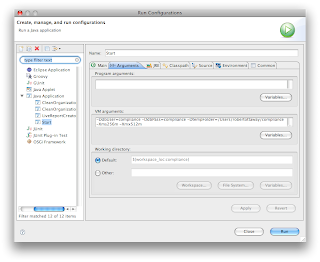To get started you need to install Jython. You can visit the Jython Site or get the 2.5.0 release here. You will need a version >= 2.5.0. The download is a jar based installer. You will need to run this as an application. On some platforms you can run the installer by double clicking the jar file (worked on OS X). On others you may need to go to the command line and issue this command "java -jar <jarname>".
Once Jython is installed setup easy_install for jython. Get ez_setup.py (find it here). Once you have ez_setup.py downloaded run it using "jython ez_setup.py". This will install easy_install in Jython's bin folder.
Now if you work with Python you'll probably want to create an alias for this easy_install. I did. I just put the following in my .profile (note I also am aliasing virutualenv):
alias jeasy_install="$JYTHON_HME/bin/easy_install"Another note, don't use JYTHON_HOME in your bash env if you want virtualenv to work. I substituted JYTHON_HME. If you wan't to see why you can't use JYTHON_HOME check out the jython script. This needs to use JYTHON_HOME to configure the java classpath and run the Jython application.
alias jeasy_install2.5="$JYTHON_HME/bin/easy_install-2.5"
alias jvirtualenv="$JYTHON_HME/bin/virtualenv"
Get virtualenv installed for Jython. Just type "jeasy_install virtualenv". Once that finishes you should have a 'virtualenv' tool in the Jython installation's bin folder. Note I have an example above of aliasing this to jvirtualenv, so that I can use the Python based version too.
Ok now you are ready for Pylons. You'll download the go-pylons script from PylonsHQ get this script here. Once it's downloaded run it using "jython go-pylons.py jylons
Alright getting closer... Activate your new env. On *nix this is as easy as "source jylons/bin/activate" on Windows "jylons\bin\activate.bat". For more info on virtualenv see here.
You should now be using the 'jylons' virtual environment. We are close. Type "paster create --t pylons". A script will now guide you through creating your Pylons app. For this part I advise you follow the "getting started" guide from PylonsHQ here.
You'll now need to get the bleeding edge SQLAlchemy, which supports the Jython DBAPI implementation 'zxJDBC'. Use this URL to check it out. Once that is done make sure your jylons virtualenv is activated, if not activate it now. Change dir to the checked out project. Run the setup.py file like so: "jython setup.py install". This will install the trunk version of SQLAlchemy under the 'jylons' virtualenv.
Before I go I want to make sure that you can connect to your database. In my case Postgres is the database of choice. You could just as well use MySQL. As far as I can tell no integration exists for sqlite, so when you create a new Pylons project that uses SQLAlchemy it won't start up right away; due to errors stemming from sqlite being the configured database. Just switch to MySQL or Postgres.
In the development.ini file you'll want to set the sqlalchemy URL like so:
sqlalchemy.url = postgresql+zxjdbc://<username>:<password>@localhost:5432/<dbname>
Note the '+zxjdbc'. This is what SQLAlchemy 0.6 is using to designate a Jython zxJDBC based DBAPI. If you are interested check the source code for sqlalchemy.engine.url. This will in turn require the Postgres JDBC driver is on the classpath. I hacked it on by updating the jython script to add the driver. Not an optimal solution but workable for now. I'm hoping for a better mechanism to add jar files to Jython's class path at some point.
You should be ready to go. You can now create tables and such in SA. Have fun!